This post is part of a series on Using Technology to Further Relationships in Youth Ministry.
If you're using Facebook and not using Friends Lists, this is about to change your Facebooking experience.
Instead of seeing the full news feed from ALL your friends, you can setup Friends Lists that will only show updates from people you assign to that list.
One of the benefits of having groups of people separated into lists is that I can read through updates quicker because I'm only seeing the people I'm looking for at the moment. This helps keep me from wondering around the Facebook world and wasting time in the office. If I want to see what old college friends or family are up to, I'll check that on my time. If I want to check-in on my students, I click that Friends List, skim the center column, send a few quick notes, and I'm out. Don't get sucked in.
Checking in like this is helpful in a couple of ways. One, it's a student contact in itself, sending a little note or some encouraging words or a reminder about an upcoming event. But, two, it helps to setup the face-to-face conversations when I'm actually with students. The status update "Loren got a new car!!!" becomes my conversation starter the next time I see Loren coming down the hall.
Here you can see an example of my Friends List setup: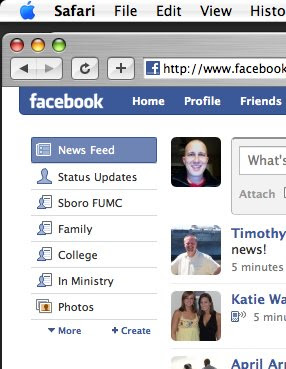
You can see I was viewing the main "News Feed" (it's highlighted in blue). Listed below that are my lists called "Statesboro FUMC", "Family", "College", and "In Ministry". You can name your lists whatever is helpful to you; "Co-Workers", "Old High School Sweethearts", "My Friends Who Look Like Famous People"... whatever. And, I suppose, you could have as many separate lists as you want. (I don't know if FB has a limit, but I know I use several others.) This is even more helpful the more friends you are connected with.
To set up a new Friends List, simply click the "+ Create" link you see at the bottom of the Friends List menu. You can then name your list and assign people to your new Friends List.
Maybe you set up one group called "Youth" for all the students you work with. Another may be "Youth Parents" or "Youth Volunteers" or set-up a list for different ministry teams within your group... whatever is helpful to you. Too many may be excess, but tailor it to your needs.
Again, this is a simple way to wade through the constant stream of activity a little quicker by only seeing the updates from specific people.
Technorati tags: using technology for youth ministry, fb friends list


0 comments:
Post a Comment